How to Watch Films
SYSTEM REQUIREMENTS
Supported Operating Systems
- Windows 7+
- Intel-based Macs with OSX 10.12+
- iOS 12+
- Android 9+
Supported Browsers
- Chrome 77+
- Edge 84+
- Firefox 71+
- Safari 12.1+
- Chrome for android 78+
- Firefox for android 78+
- iOS safari 12+
HOW to WATCH FILMS
Before the Event
- When you purchase a film for screening, you will receive an email with the viewing link to watch your selected content
- If you have purchased a multi-film theme pack/pass, your viewing link will include all films in your selected theme pack/pass
- Important: Make sure you have autoplay videos enabled for this site. If you don’t, functionality of the screening may be impaired. Most people do not have this turned off and can ignore this step. If you have turned off autoplay videos, or notice that when a new video loads, it does not automatically play, please enable autoplay for this site. Here are instructions for Safari, Firefox, and Edge.
Before You Watch
- Once redeemed, access to films are available for use on one device and in one browser. Before you click to start a film, please check the following:
- You’re using the device and browser you would like to watch the entire event on.
- If you plan to cast the event to your TV, make sure you are on the same WiFi network as your TV for best results.
Enjoying your Film
- Once films are started, they will only be available for 24 hours.
- You do not need to click anything throughout the viewing experience. Each part will play automatically, including any pre-show, film, and Q&A content.
- For film packages with multiple films and/or pre-recorded Q&As, you will be able to navigate the various chapters and/or skip ahead/rewind using the available controls
![]()
- If you have any trouble with playback, you can always refresh the page without losing access.
WATCHING FILMS ON YOUR TV
There are two methods for watching content on your television: Google Chromecast and Apple AirPlay.
Chromecast 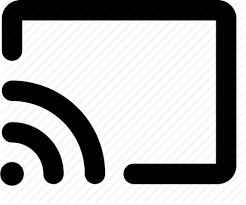
If you have an external Google Chromecast set up with your TV or a TV with built-in Google Chromecast (TVs listed here), open the film or live Q&A on Chrome and follow these steps to cast the webpage’s video experience to your TV.
You can Chromecast from a Chrome web browser on PC and Mac computers as well as Android devices by selecting the cast button in the bottom right-hand side of the player.
Apple AirPlay 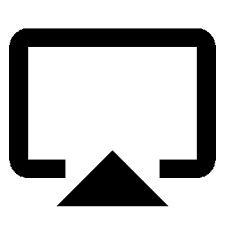
If you have an external Apple TV or a TV with built-in Apple Airplay (TVs listed here), open film or live Q&A in Safari and follow these Play a web video on your HDTV steps.
You can AirPlay from most browsers if you have Apple TV by selecting the AirPlay button in the bottom right-hand side of the player.
Why do I see a black screen if I am watching content with AirPlay on my TV?
You likely have “Screen Mirroring” turned on in your device settings. Please turn off the screen mirroring setting and start AirPlay by selecting the AirPlay button in the bottom right-hand side of the player.
WATCHING FILMS ON YOUR PHONE or TABLET
iPhone/iPad
You can watch content using Safari on iOS 12 or later. Please note that you must have “Screen Mirroring” turned off for content to play.
Android Device
You can watch content using Chrome on Android 9.0 or later.

